Creating your API key
To create your API key, please follow these steps:
- Sign in to your KunaPay account;
- You must first pass the verification;
- Open Settings and navigate to API key tab;
- Name your API key, e.g. "Your store name";
- You may add a list of IP addresses, which are allowed to use the API key.
- You can do that after the key creation, as well;
- Click Create an API key button to complete.
We provide three keys when you generate a new API key.
API Key is a key that is used for requests that allow you to work without a signature.
Public & Private Keys are needed to make requests with a signature, where the public key is passed as the API key identifier, and the Private key is used for the signature encrypt, which is also passed with the request.
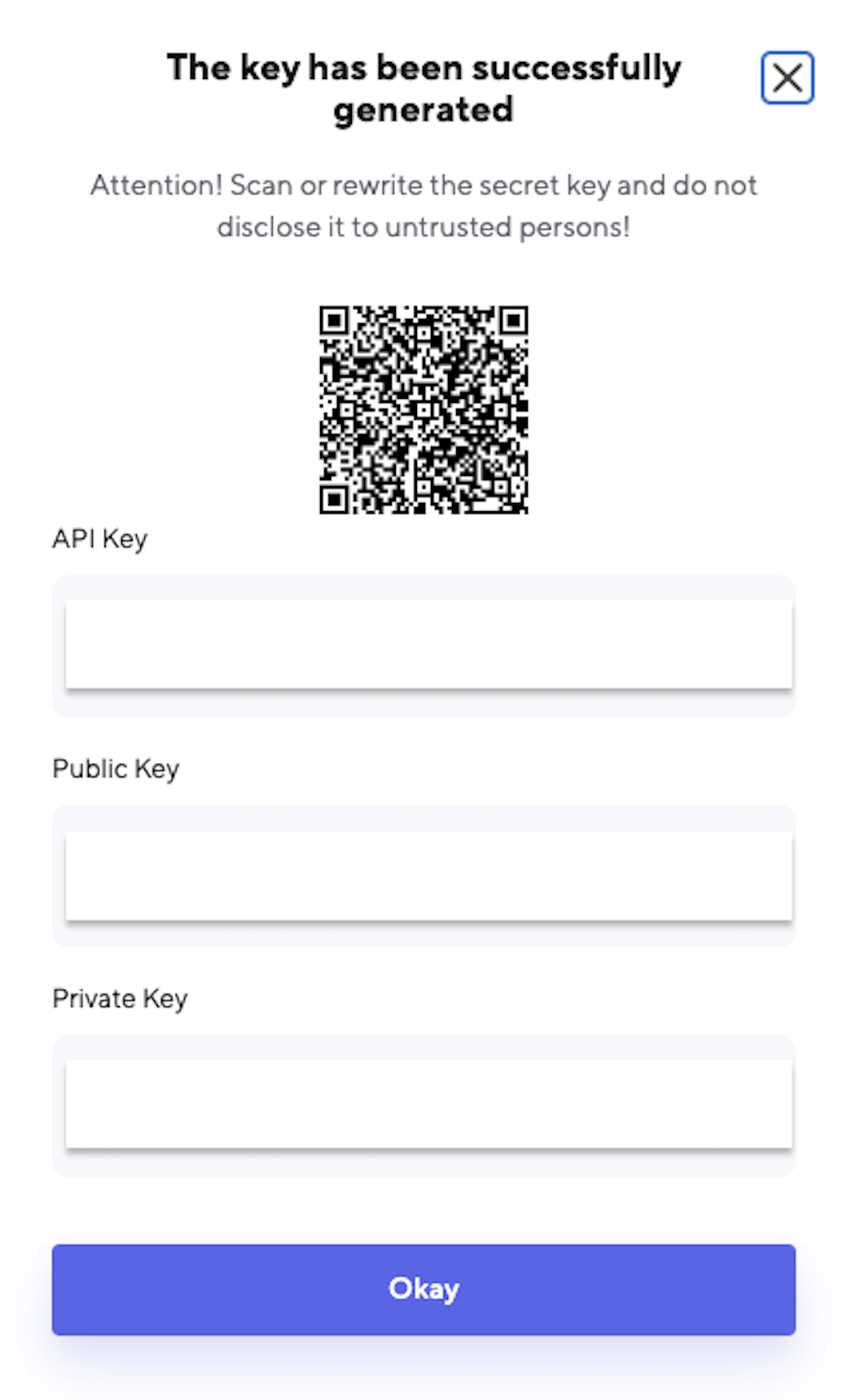
Never share your API key and secret key with anyone!
Whitelisting IP addresses
To further improve the security of your account, we recommend whitelisting IPs of your servers, so that your keys may only be used by trusted machines.
In case such API key is attempted to be used by a machine with a non-whitelisted IP will not be executed by the service.
To whitelist IPs for an existing API key, please open the API keys tab, find the API key in question and click Whitelisted IPs ✏ button next to it.
To whitelist IPs when creating a new API key, please click Create ✏ button for the IP whitelist field.
The modal is the same and receives inputs of IP addresses, separated by comma if several.
Click Save list once completed:
How to call private endpoints
More details here: Docs
