Business verification
General information
To verify your business account on KUNA Pay, follow these detailed steps and ensure you have the required documents ready.
Step 1: Prepare Your Documents
- Proof of the Company's Legal Existence
Accepted documents include:
- Certificate of Incorporation
- Recent Excerpt from a State Company Registry
- Certificate of Incumbency
- Certificate of Good Standing
- Incorporation Act
- Company Printout
- OR any other official document that is usually provided in your country after new company incorporation
- OR upon request and includes information on the official name, date of incorporation, and registration address. Please note that the document must be no older than 6 months.
- Document Identifying Company's Beneficial Owners
Accepted documents include:
- Register of shareholders
- Certificate of Shareholder
- Certificate of Incumbency
- A corporate chart where all the parties owning more than 25% are visible, signed by the Director and featuring the company's seal (where possible)
- OR any other official document clearly showing all the parties owning more than 25% of the legal entity.\
Please note that the document must be no older than 6 months.
- Proof of Address of Your Legal Entity
Accepted documents include:
- Utility bill (e.g., payment for electricity, Internet, landline phone)
- Tax payment confirmation
- Tax number confirmation
- Rent agreement or invoice confirming the rent payment
- Proof of address is a document issued by a recognized authority or external party that includes the name of your legal entity and the address of your business.\
The document must be dated within the last 90 days (3 months). Please note that we do not accept invoices/utility bills for a cell phone as proof of address.
Step 2: Start the Verification Process
Select Your Country of Residence:
- Upon starting the verification process, you will need to specify your residence.
- Select the appropriate option and click "Continue" to proceed.
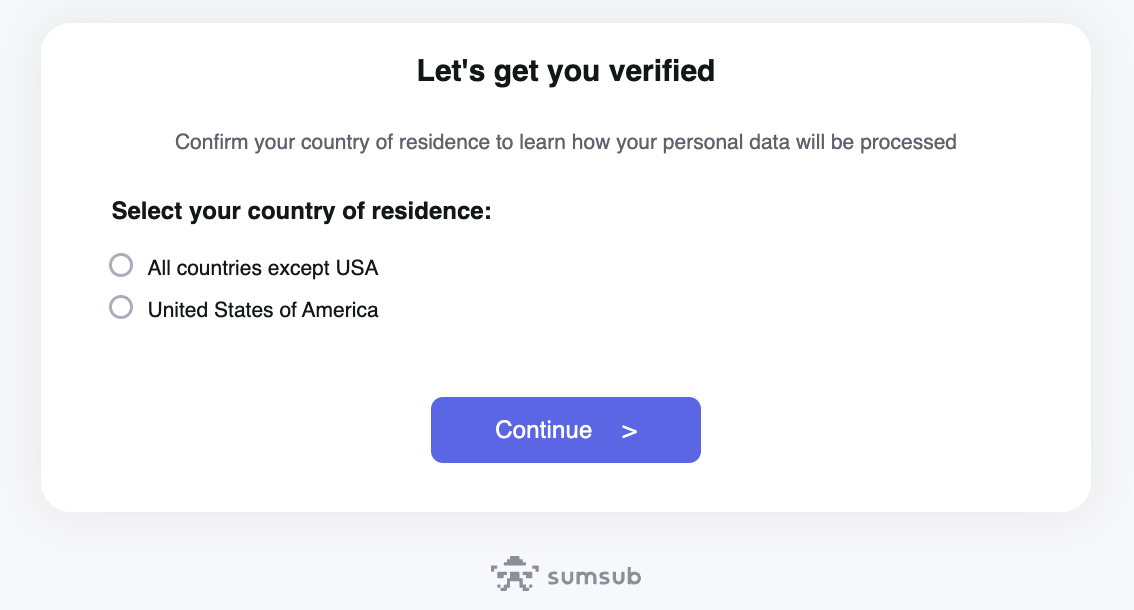
Step 3: Enter Company Data
After selecting your country of residence, you will be prompted to enter your business details:
- Company Name: Enter the full legal name of your business.
- Country: Select where your business is registered (e.g., Poland).
- Registration Number: Enter your company's official registration number.
- Type of Entity: Choose the type of legal structure your business operates under
- Limited liability company
- Publicly listed company
- Sole proprietor
- Partnership
- Corporation
- Trust
- Private Foundation
- Charity
- Nonprofit Organization
- Public Agencies or Authorities
- Legal Address: Provide the full legal address of your business.
- Contact Details: Include an email address and phone number where KUNA Pay can reach you.
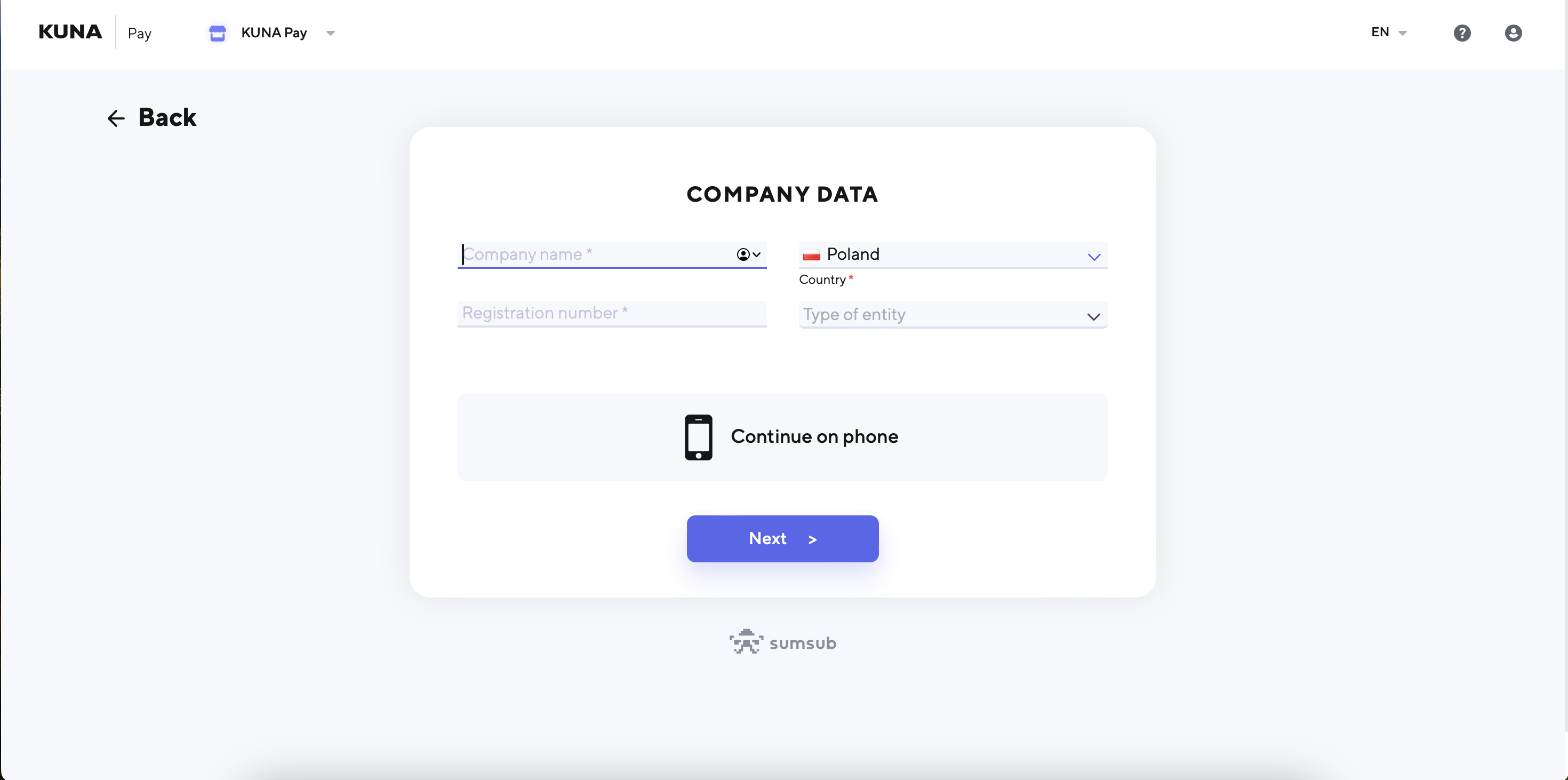
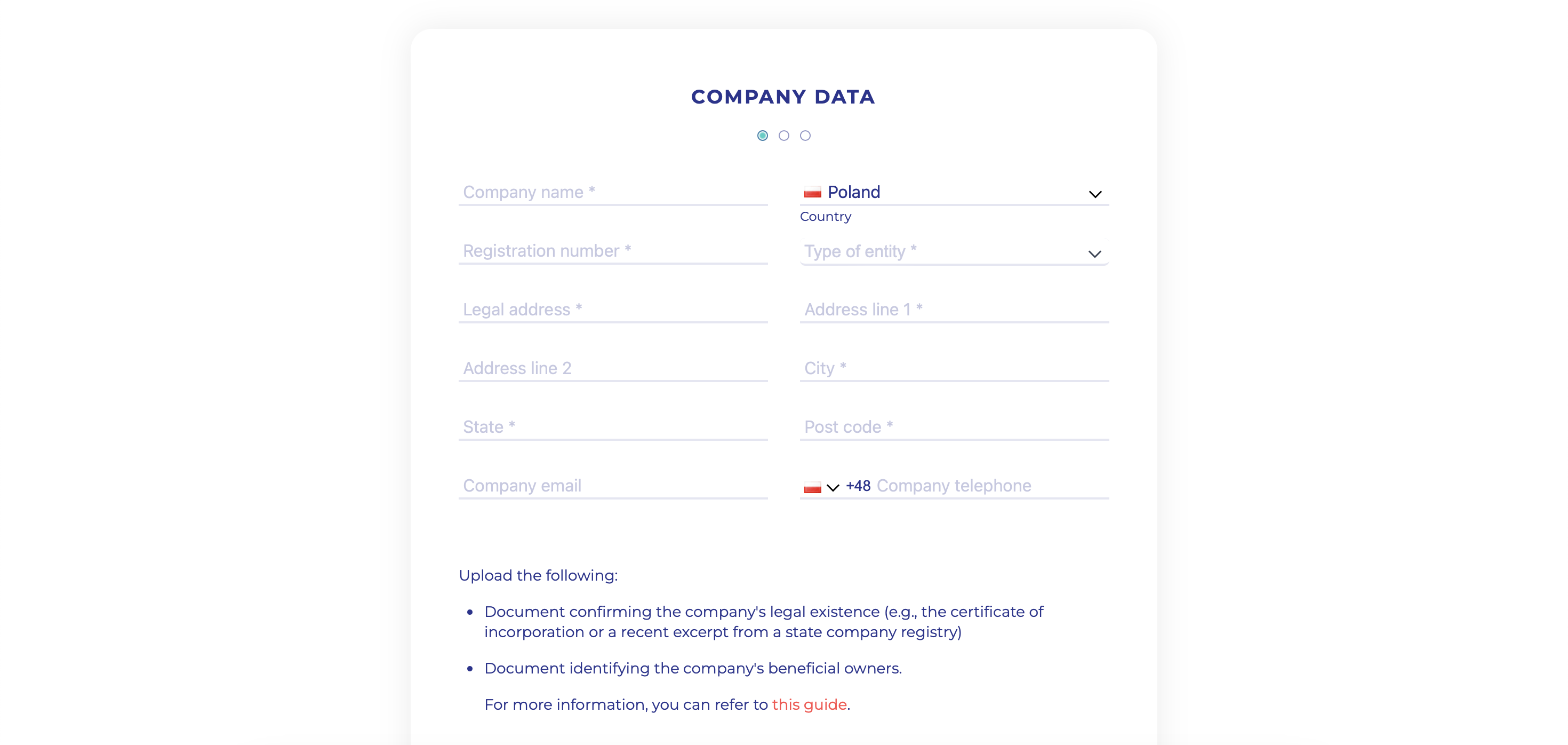
Step 4: Upload Required Documents
Accepted Document Formats:
- Photos of Documents: Photos taken with a mobile phone or camera are acceptable. Ensure the photo is clear, in focus, and captures the entire document without any parts being cut off.
- Digital Documents: You can upload digital documents, such as PDFs, especially if they are official documents downloaded from government or company registry websites.
General Requirements for Uploaded Documents:
- Clarity: All documents must be fully readable, with no blurring or obstructions.
- Color: Documents should be in full color.
- Full Page: The entire page of the document must be visible. Do not cut off any edges in the photo or document.
- High Resolution: Use a high resolution to ensure all details are clear and legible.
Do Not Upload:
- Blurry or low-quality images
- Photos with external objects, such as your hand or desk, visible in the image
- Cropped or incomplete documents (e.g., edges cut off or taken in 'zoom' mode)
By following these instructions, you will help ensure your documents are accepted on the first submission, avoiding any delays in the verification process.
What is CDD (Customer Due Diligence)?As a regulated institution, KUNA is required to comply with Anti-Money Laundering (AML) and Counter-Terrorism Financing (CTF) regulations. These laws mandate that we verify and establish the corporate structure of our clients, including the identification of ultimate beneficial owners, directors, legal representatives, and other key individuals (through Customer Due Diligence or CDD).
Customer Due Diligence (CDD) is a verification process designed to help us understand your company's ownership and structure. By uploading the correct documents, you help ensure that we can complete the verification process efficiently, avoid unnecessary delays, and remain in full compliance with applicable regulations. This also enables us to uphold the highest standards of AML and CTF procedures.
Next, you will need to upload photos of documents to verify your business:
Upload Company Registration Documents:
- Select the type of document (e.g., Certificate of Incorporation) and upload a clear and legible photo.
- Repeat this for any additional registration documents.
Upload Proof of Business Address:
- Select the type of document (e.g., Utility Bill, Lease Agreement) and upload a clear photo.
Upload Personal Identification:
- Upload a clear photo of the government-issued ID for the business owner or representative.
Other Documents:
- If required, upload any additional documents that can further validate your business’s legal standing or operations.
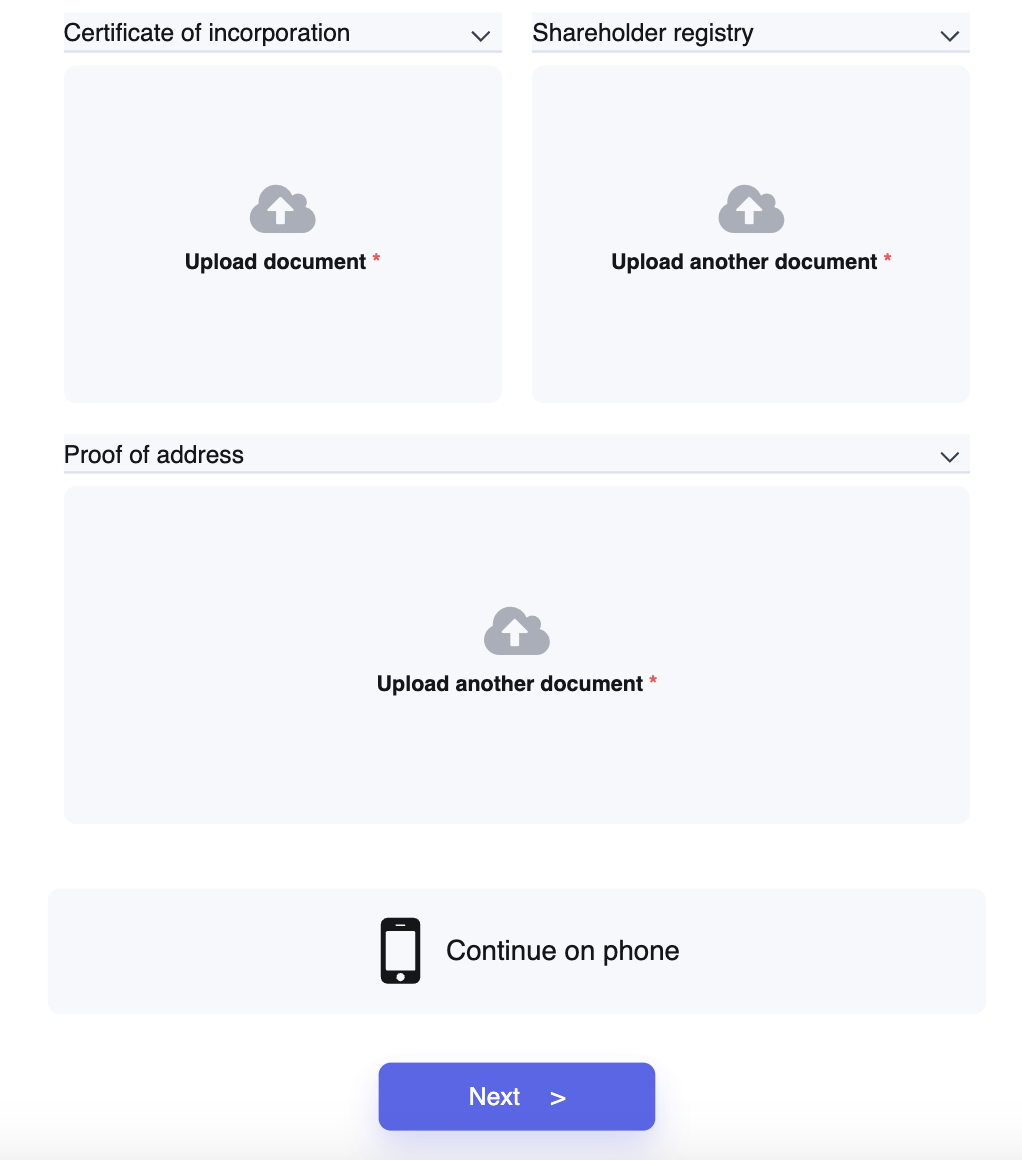
Step 5: KYC Verification of Directors and UBOs
In this step of the verification process, the Ultimate Beneficial Owners (UBOs) of the company—those holding 25% or more of the company—need to provide specific information and complete identity verification, including face confirmation.
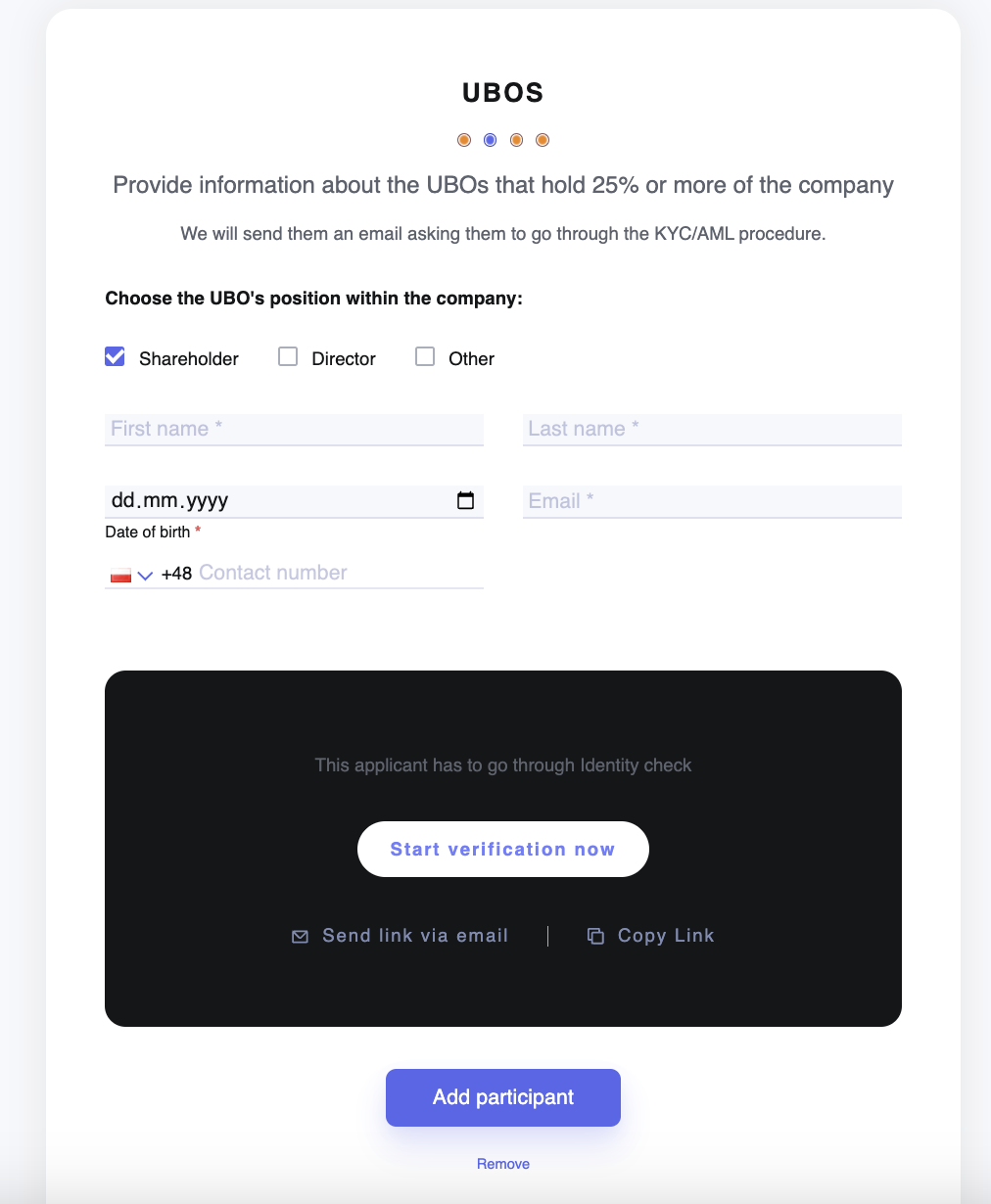
Here are the details:
- Select the UBO's Position: Indicate the UBO's role within the company by selecting the relevant checkboxes. The options include:
- Shareholder
- Director
- Other
- Provide Personal Details: You are required to fill in the following information about the UBO:
- Position within the company
- First name
- Last name
- Tax residence country
- Tax Identification Number (TIN)
- Date of birth (pre-filled with the date 09.08.2024)
- Identity Verification with Face Confirmation: The UBO must complete an identity verification process, which includes a face confirmation step to ensure the authenticity of the individual. You can initiate this process by clicking "Start verification now" or by copying and sharing the provided link with the UBO.
Finally, after entering the necessary information, you can either add this participant by clicking "Add Participant" or remove the entry by clicking "Remove."
- Carefully review all the information and documents you’ve uploaded to ensure they are clear and accurate.
- If you prefer to continue the verification process on your phone, click “Continue on phone.”
- Otherwise, click "Next" to submit your application.
Step 6: Business questionnaire
Activity information
We collect this information to better understand your needs and to help us serve you more effectively. Kindly provide answers to the following questions regarding the activities of your organisation.
- Activity description
Please provide a brief description of your organization's activities, goals, target audience, ongoing projects, and any other relevant information. - Target countries
Where are your members/supporters mainly located? Please specify at least 3 countries. - Website
Do you have a website? Please provide a link - Website ownership proof
Please upload a document verifying that your company owns the website domain. This can be a screenshot showing the domain registrar, the website name, and your company listed as the owner. If there is no website, just skip this question. - Financial activity
Please kndly upload the bank statement for the last three months, showing the transaction history of your organization. Please ensure that both the name of the bank and your organization's name are clearly visible on the statement. - Average transaction volume
Please specify the average transaction volume (how much is the average payment your organisation receive). - Expected processing voumes
Please let us know the average volume you plan to process with us each month. - Reports on activity
Please upload 1-2 files that demonstrate your organization's activity. These could include project presentations, public reports and summaries, or financial reports.
Other information
Some additional information on your organisation we'd like to know.
- Is any shareholder, beneficial owner, or key manager in your company a politically exposed person or related to one?
Politically Exposed Person is someone who holds a prominent public position, like a government official, judge, or senior executive (for example, member of parliament, head of state, leader of state-owned enterprises or public institutions) - Has any governmental or regulatory agency ever denied, suspended, or revoked any license or registration of the business?
- Has the company or its subsidiaries, affiliates, or any officer, directors or general partner of the company ever been involved in a civil or criminal proceeding in violation of the local regulatory laws or the Anti-Money Laundering and Anti-Terrorist Financing laws?
- Does the company have policies and procedures in place for customer due diligence?
Customer Due Diligence (CDD) is the process of checking clients' identities and assessing their risk to prevent fraud and money laundering. This includes collecting basic information like names, addresses, and financial details.
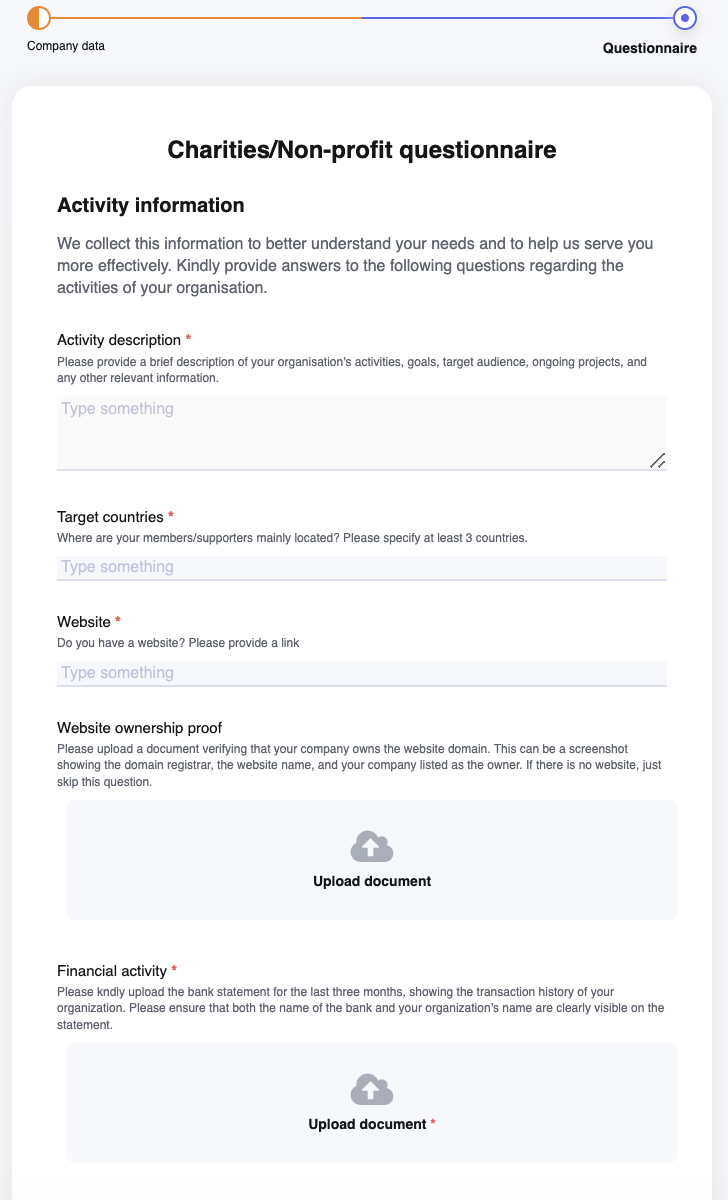
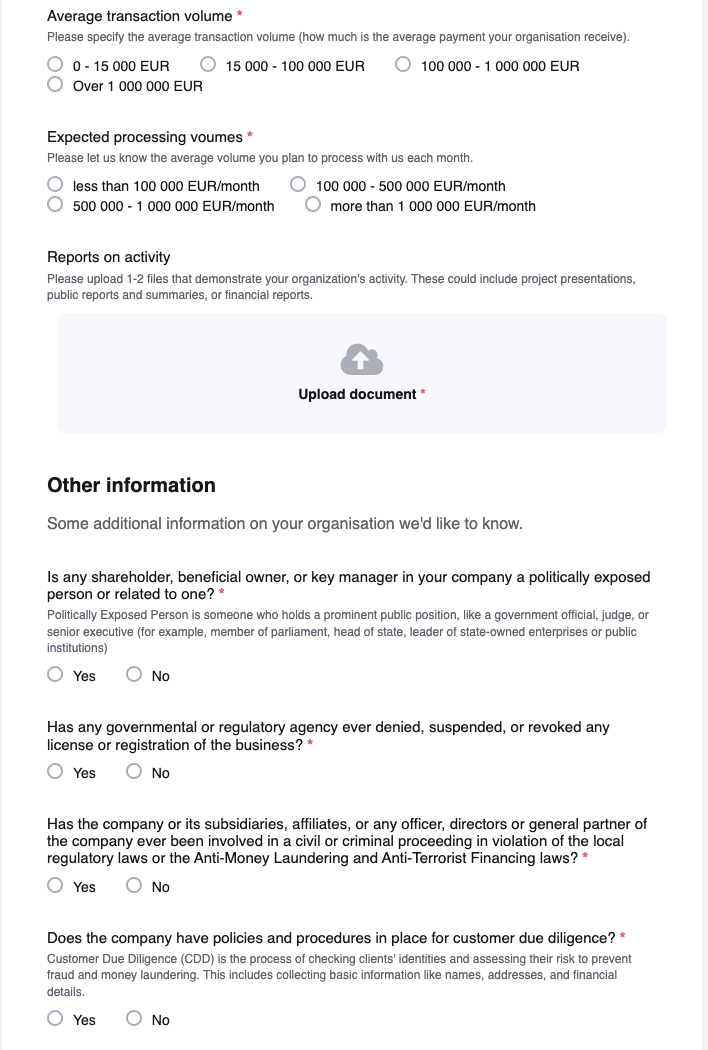
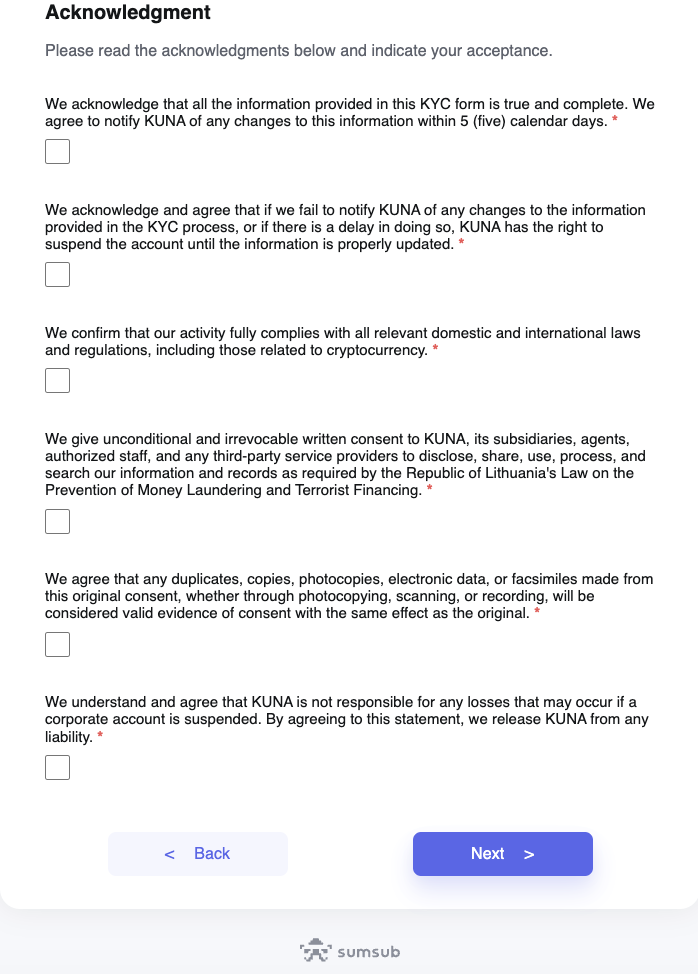
Step 7: Await Verification
- KUNA Pay will review your submission and notify you of your verification status.
- If additional information is required, you may be asked to provide further documentation.
By following these steps and ensuring all required documents are in order, you will successfully complete the business account verification process on KUNA Pay. For any issues, contact KUNA Pay's customer support for assistance - [email protected].
Business verification might take up to 3 business days. The compliance team reserves the right to request additional information if required.
Updated 10 months ago
