Members Management
This tab allows you to invite employees for assistance and manage roles and information accessibility.
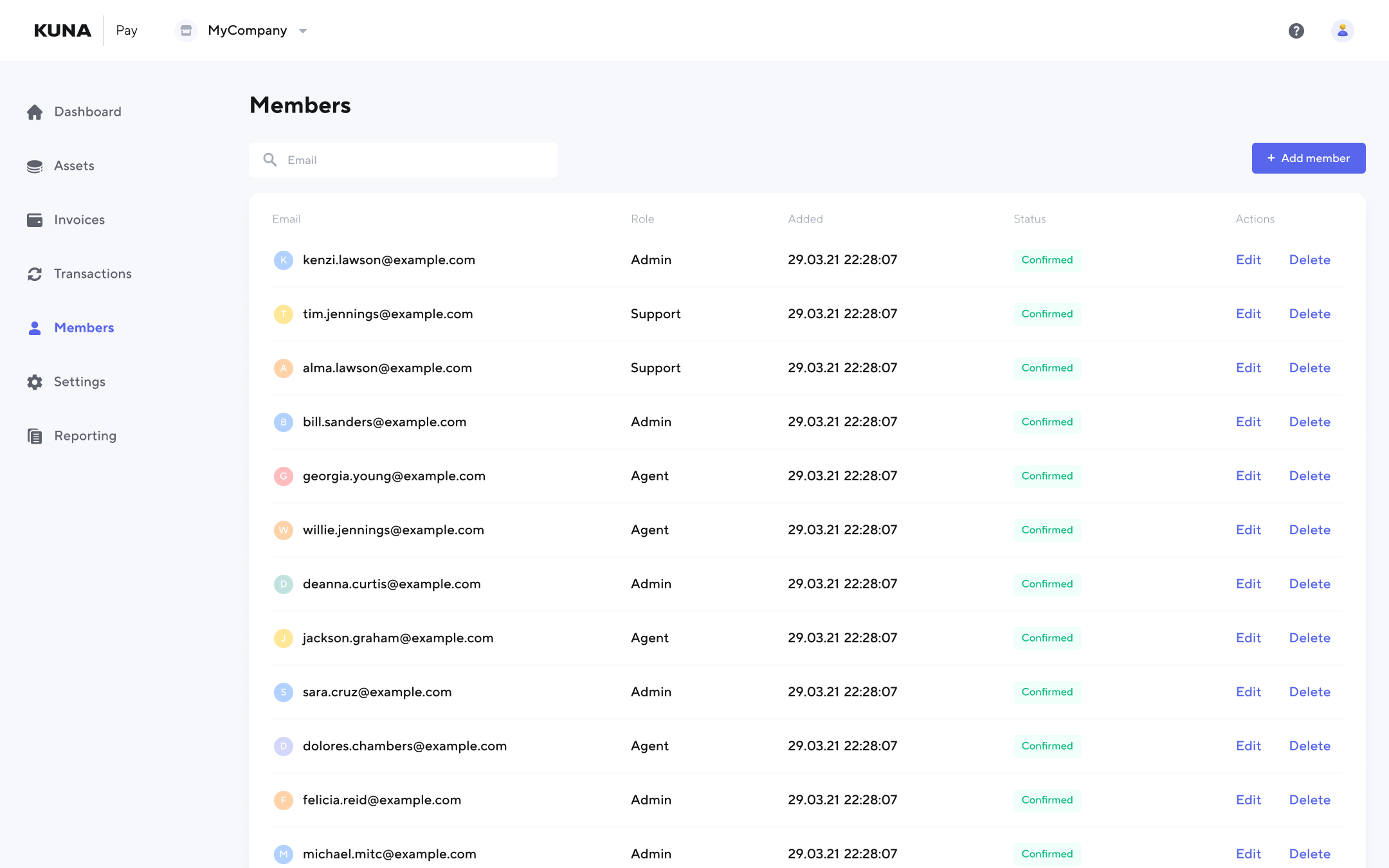
This tab provides you with the option to edit or remove members.
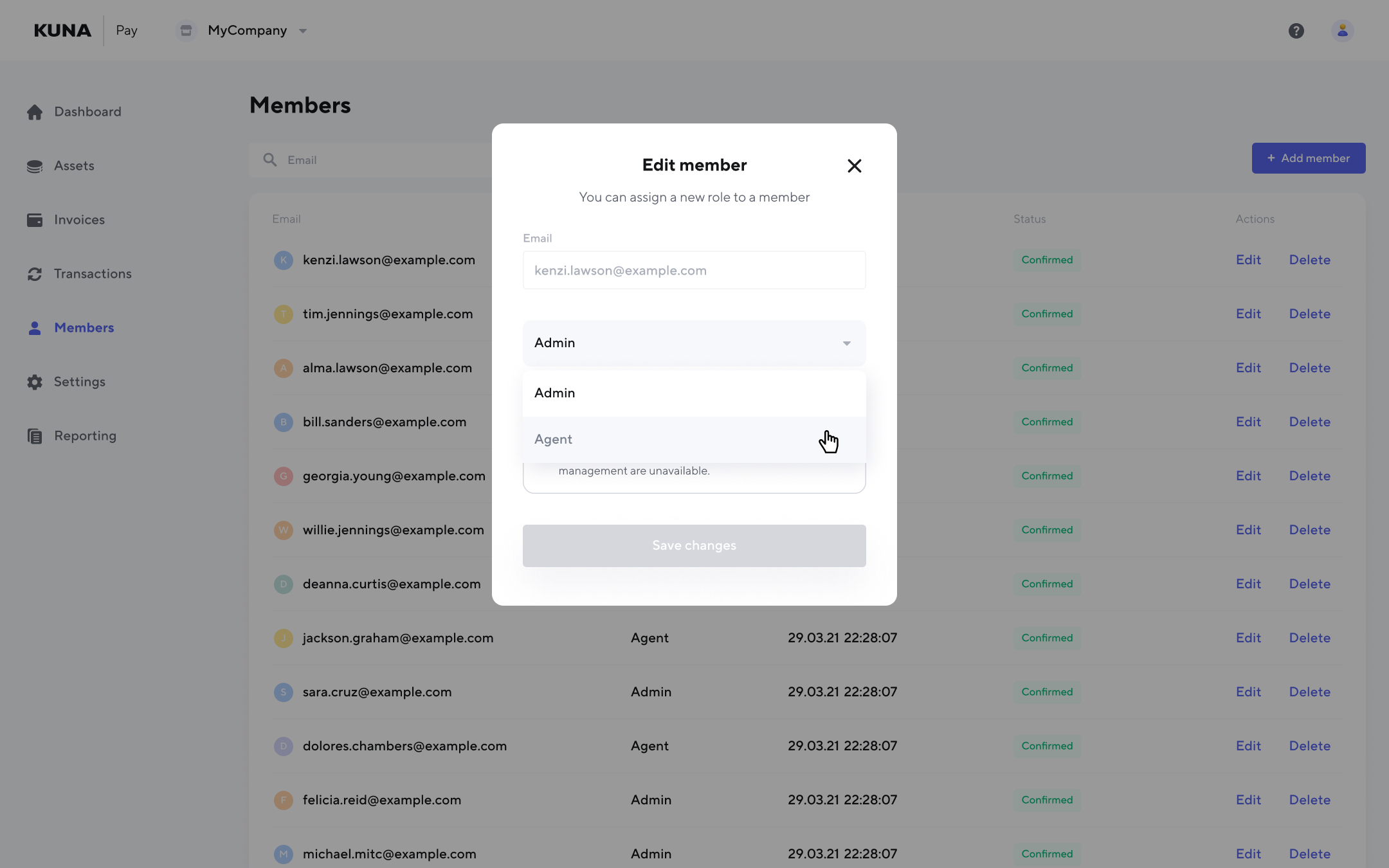
You can manage the member's role and permissions after clicking on a specific member from the list.
There are 3 standard roles in the system:
- Owner has access to all the features in the system
- Administrator has accesses to all the features, except the owner’s account and the ability to change the role of the owner
- Agent should have access only to invoice functionality, where user can create a new invoice and see only those links that he/she created
Note:Company owner may transfer the ownership to other members. Take into consideration, that this action can't be reversed. In such a case the owner receives the admin role.
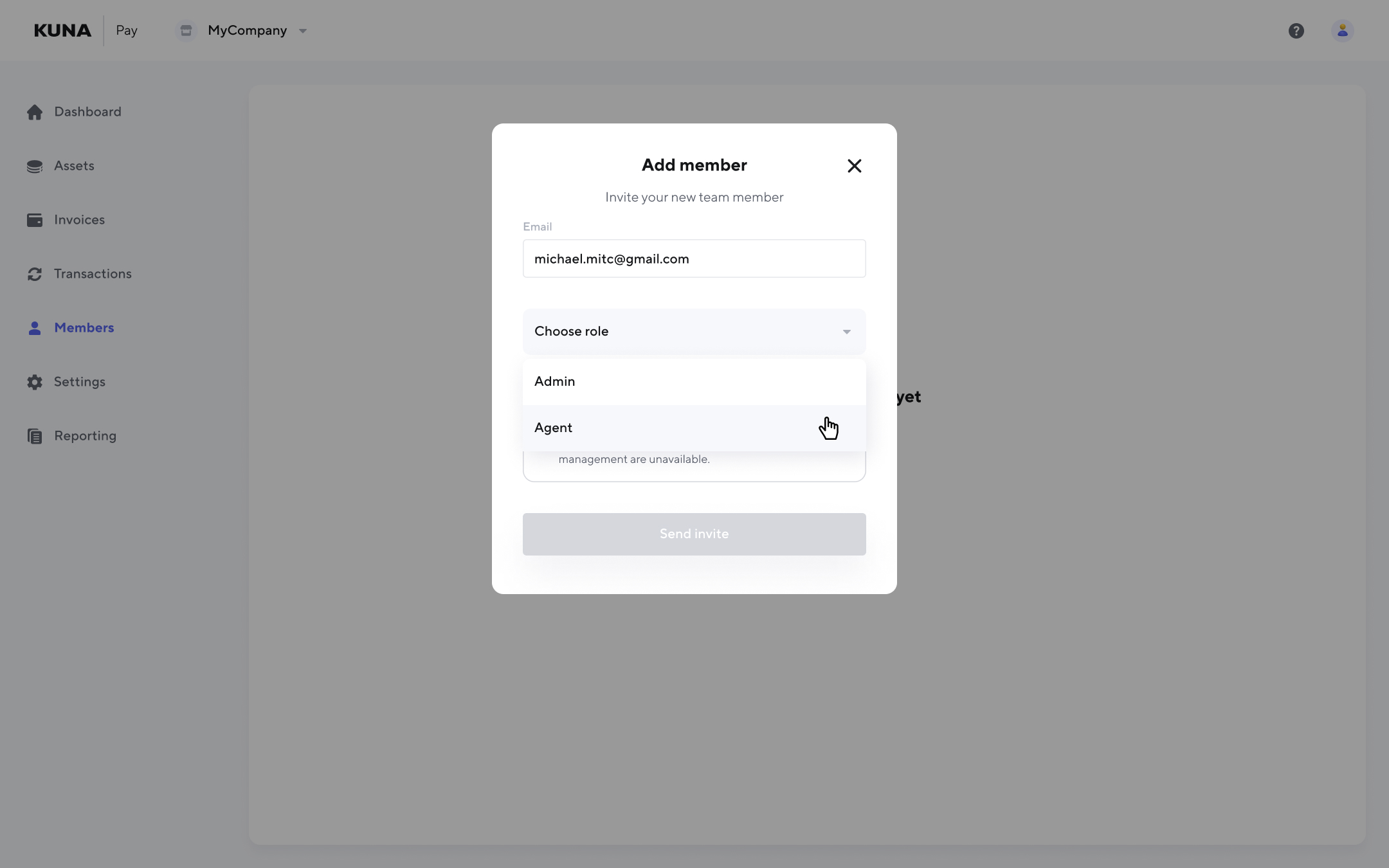
To invite a member, choose a role, confirm the action, and the invitation email will be sent automatically.
Note:The invitation stays valid for 7 days. After this period, it expires, and any user with a "Waits confirmation" status will be removed from the Members list.
Updated 11 months ago
